Windows Application Compatibility Mode
Windows Vista onwards Compatibility mode is provided in applications. Compatibility mode allows a older application compatible for an earlier versions of Windows to possibly run in Windows 7.It runs the program using settings from a previous version of Windows.Changing the compatibility mode solves the problem most of the time which is generally crashing of an application while executing it on a newer Windows.Even If changing the Compatibility settings does not fix the problem,you need to check for an update for that application at the manufacturer's website.
1.Right click on the program's shortcut, Application file, or installation program.
2.Click on Properties.It will show properties of that application with few tabs.
3.Click on the Compatibility tab.
4. To Run a Program in Compatibility Mode you can select compatibility mode for a previous version of Windows.Choose the one this program works well on or the one you believe this program runs well on.
5.Check the Run this program in compatibility mode Check box.
6.Now Click on the drop down menu and select which version of Windows the program was made for.

7.Few more settings can be Changed to make the application more compatible.Checking the checkbox enables that particular setting.These settings are:
Run in 256 colors
Run in 640 × 480 screen resolution
Disable visual themes
Disable desktop composition
Disable display scaling on high DPI settings
8. Click OK to apply the changes.
It is recommended that Compatibility mode must not be used with system applications like system drivers or antivirus as that may cause losses & risks to your data.
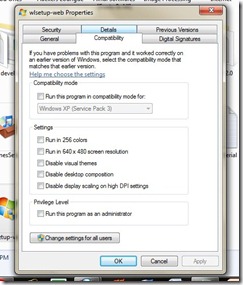
















0 Comments »
Post a Comment